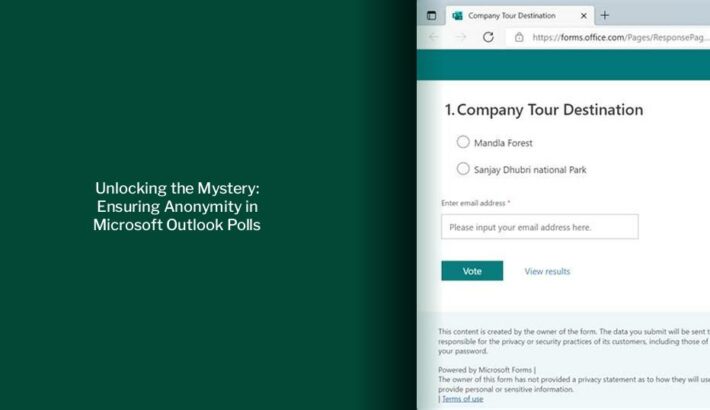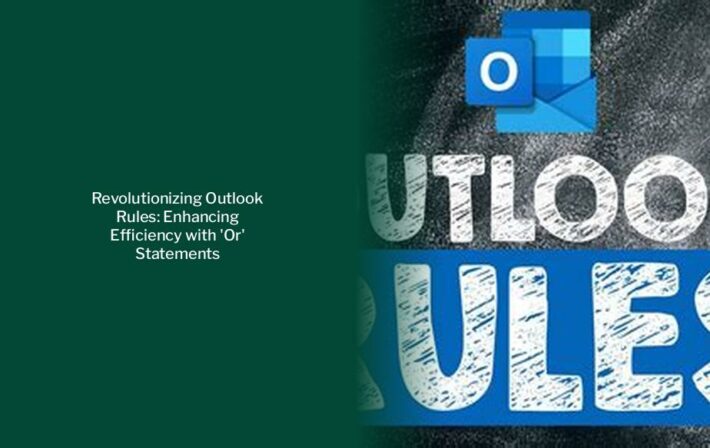Unlocking the Mystery: Where Are Your Outlook Rules Stored – Exchange Server Secrets Revealed!
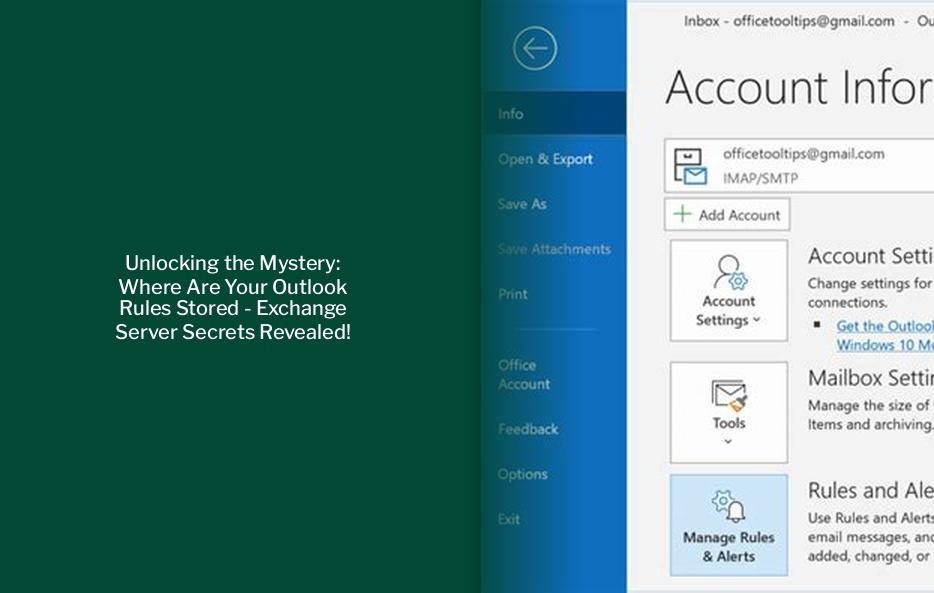
Key takeaways :
- Outlook rules can be stored either on the Exchange server or on the client side based on the conditions and actions applied to them.
- Server-side rules are handled by the Exchange server and run regardless of whether you are logged in to Outlook on your computer.
- Creating server-side rules involves using the Rules button and the Automatic Reply Rules panel in Outlook.
- Mail flow rules in Exchange, also known as transport rules, can be used to identify and take action on messages while they are in transit through the Exchange server.
- Mail flow rules offer a richer set of conditions, exceptions, and actions compared to client-side rules, providing flexibility in implementing various messaging policies.
- Client-side rules are limited to actions that can be performed by the client, such as playing a specific sound when receiving an email from a specific sender.
Are Outlook Rules Stored on Exchange Server?
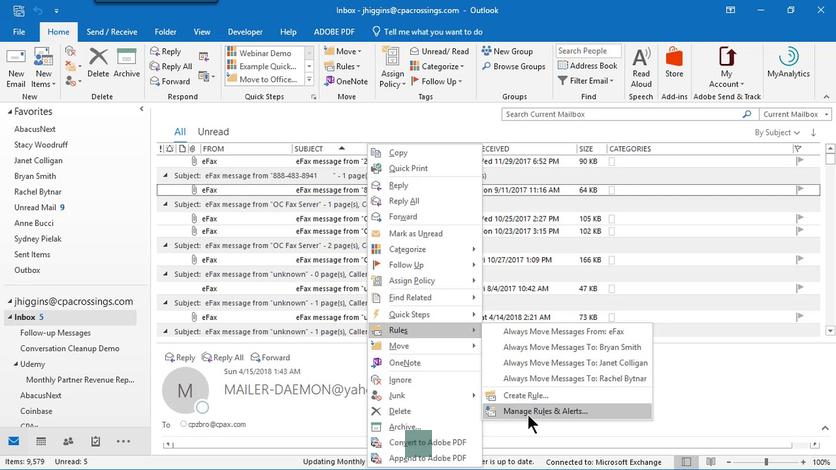
Rules are either server-side or client-only based on the conditions and actions you apply to them. Server-side rules use conditions and actions handled by the Exchange server, and these rules run whether or not you log in to Outlook on your computer. Here’s an example of a server-side rule: From <people or distribution list in the GAL or your contacts list>, move it to the <specified> folder.
— Ultimate Guide: Locally Saving Outlook Emails in .pst Files
Creating Server-Side Rules

To start crafting a server-side rule, click the Rules button. This brings up the Automatic Reply Rules panel, and as you can see, there’s not a lot you can do except click the Add Rule button. The Edit Rule window that opens is where you can form your new server-side rule. You’ll see that the options for these rules are much simpler than in the Rules Manager. This is because you are limited to actions that can be performed by the server. If you want Outlook to play a specific sound when a mail from your boss arrives, you can only do that with a client-side rule.
Mail Flow Rules in Exchange
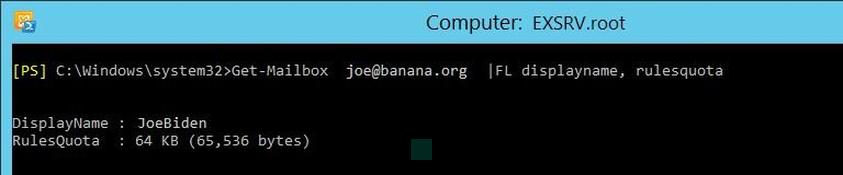
You can use mail flow rules (also known as transport rules) to identify and take action on messages that flow through the transport pipeline in your Exchange 2016 and Exchange 2019 organization. Mail flow rules are similar to the Inbox rules that are available in Outlook and Outlook on the web (formerly known as Outlook Web App). The main difference is mail flow rules take action on messages while they’re in transit, and not after the message is delivered to the mailbox. Mail flow rules contain a richer set of conditions, exceptions, and actions, which provides you with the flexibility to implement many types of messaging policies.
When rules are applied, delivery receipts, read receipts, voting responses, and Automatic Replies (Out of Office notifications) are processed as if they’re messages. A rule that moves messages with the word meeting in the Subject box to a specific folder, for example, also moves all delivery receipts, voting responses, or an Automatic Replies to that same folder.
The asterisk on Move and Copy refers to what to do if the server can’t reach the destination database. In this case, the server turns it into a defer to client action where it specifies to the client a) the move or copy action and b) the destination that should be used. As you can see, the server itself is pretty constrained on the kinds of things it can do, yet Outlook offers all these wonderful actions that can be carried out. This is accomplished via the deferred action. The client stores in the action any relevant data it needs and the server will later notify the client that it needs to carry out a deferred action on a message, and includes whatever the client stored in the rule (such as, perhaps, the WAV data for the sound to play, for example). Because a single rule could have conflicting actions, or even because multiple rules that may apply to the message could have conflicting actions, the server pulls off trickery to make sure everything happens correctly. For example, you may have two MOVE rules which apply to a message. You can’t move a message to two different folders at once, yet that’s the end result (the server treats subsequent MOVEs as if they were COPYs instead). Exchange Server rules are only executed during delivery. Outlook provides a Run Rules Now feature, but that’s implemented entirely by Outlook. The server is not involved. Also, realize that server rules are not ever executed after delivery is complete. If you witness spontaneous changes happening to your inbox, this is either Outlook carrying out deferred actions, or someone else logged into your mailbox is changing things under your feet.
Server-Side vs. Client-Side Rules
- Server-side Outlook rules are executed on the Exchange server side when an email is received. They always work, it doesn’t matter if the user is running an Outlook client or not (rules created with Outlook Web App are always server-side). The following rules can be applied on the Exchange server side: mark an email as important, move an email to another mailbox folder, delete a message, forward an email to another mailbox;
- Client-side rules are applied only when the Outlook client is started. Examples of rules include moving an e-mail to a PST file, marking an email as read (how to check if an Exchange user has read an email), displaying an alert, or playing a sound. You cannot manage these rules through PowerShell. These rules have a ‘client-only’ status in the Outlook interface.
A warning is displayed when you create a new rule in Outlook that is processed on the client:
Using Outlook 2010 with a corporate Exchange Server. The rule I want to create is this: After rule arrives from Blah@blah.com and with Passed in the subject Move it to the SuccessBuilds folder and mark it Read. When I did that, the Outlook marked the rule as Client-Side. So I removed the part about marking it Read and it became a server-side rule. So I thought, ok, maybe marking an email as read is a client-side only activity. So I sent myself an email, closed Outlook, opened the email on my iPhone (thus marking it read). Then I opened the Outlook again and the email was already marked read. So clearly marking emails read can be a server-side activity.