Secure Your Outlook Emails When Changing Jobs: Expert Methods Revealed
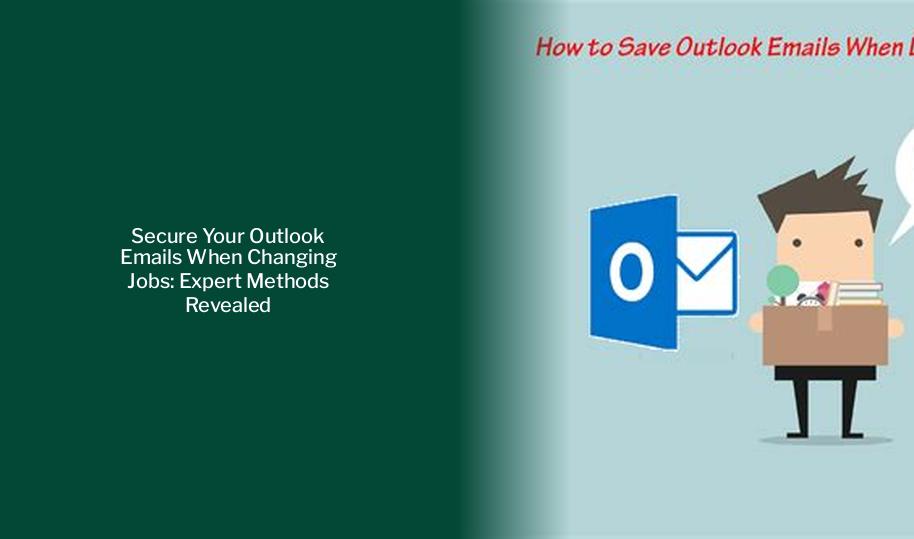
Key takeaways :
- Validate the legality of saving Outlook emails based on your role within the company before leaving the job.
- Determine a suitable storage location for backing up your emails, like a USB drive or an external hard drive.
- Research and select a reliable backup tool compatible with Outlook, such as EaseUS Todo Backup, to effectively save your emails.
- Utilize backup software like EaseUS Todo Backup to create backups and save the data to your desired location.
- Export your Outlook emails as a PST file to safeguard your data and ensure a streamlined transition when leaving your current job.
- Ensure necessary authorization to move Outlook emails beyond the company’s network when dealing with sensitive company information.
How to Save Outlook Emails When Leaving a Job
Firstly, it is essential to acknowledge the legal aspects when handling and storing Outlook emails. Especially when dealing with sensitive company information, ensure you have the necessary authorization to move these emails beyond the company’s network. Precautions must be taken before proceeding with saving your Outlook emails.
Preparations You Need to Do Before Saving Outlook Emails
Before you save your Outlook emails upon leaving your job, there are crucial preparations to consider:
– Validate the legality of saving Outlook emails based on your role within the company.
– Determine a suitable storage location for backing up your emails, like a USB drive or an external hard drive.
– Research and select a reliable backup tool compatible with Outlook, such as EaseUS Todo Backup.
2 Available Methods to Save Outlook Emails When Leaving Job
Let’s explore two detailed methods to successfully save your Outlook emails before exiting your job.
Method 1: Save Outlook Emails with Backup Software
One efficient way to secure your Outlook emails is by utilizing backup software like EaseUS Todo Backup. Follow these steps:
1. Launch EaseUS Todo Backup on your computer.
2. Click on Create Backup and select the content to back up.
3. Proceed with the backup process and save the data to your desired location.
Ensure your chosen backup software is compatible with Outlook and offers features like automatic backups for seamless data protection.
Method 2: Export Outlook Emails as PST File
Exporting your Outlook emails as a PST file is another method to safeguard your data. Simply perform the following steps:
1. Open Outlook and navigate to the File tab > Open & Export > Import/Export.
2. Select Export to a file and choose Outlook Data File (.pst).
3. Select the folders to export, including subfolders, and specify the storage location.
By following these steps, you can effectively save your Outlook emails without the need for PST files specifically.
By following either of these methods, you can secure your Outlook emails effectively and ensure a streamlined transition when leaving your current job.
