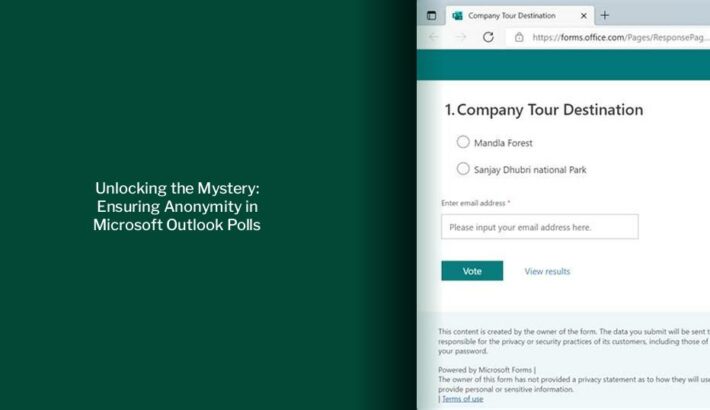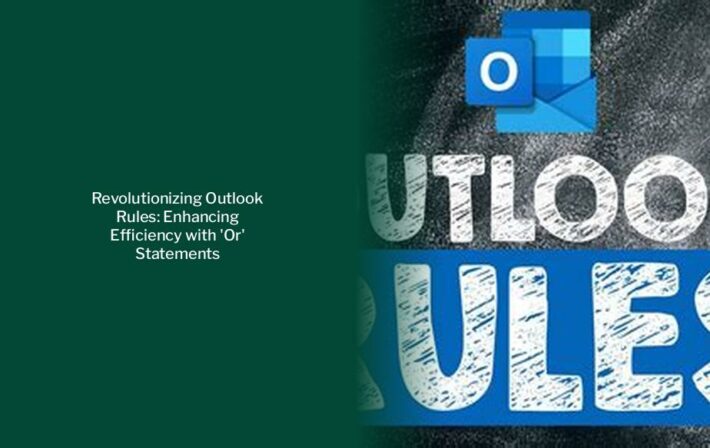Unlocking Email Security: Outlook Encryption Explained
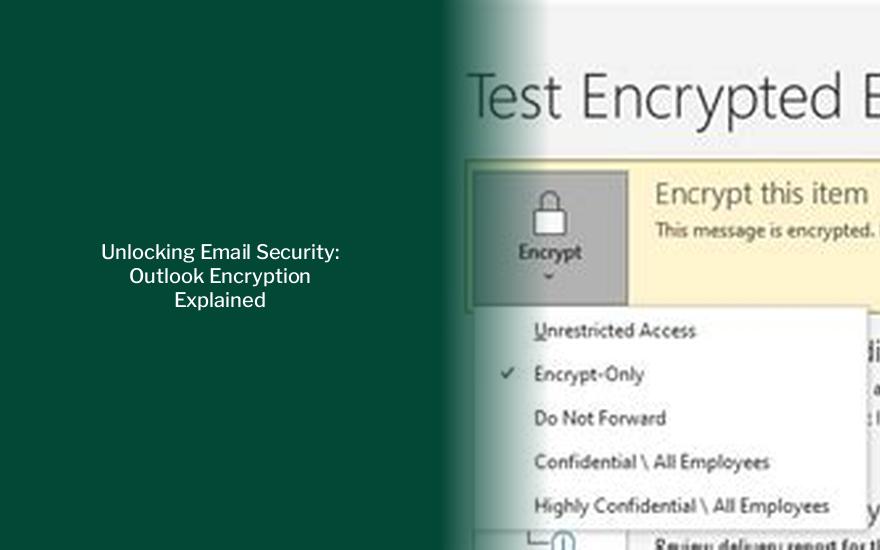
Key takeaways :
- Outlook offers S/MIME encryption and Microsoft 365 Message Encryption as common methods for securing emails.
- To use S/MIME encryption in Outlook, both the sender and recipient need a mail application that supports the S/MIME standard.
- Microsoft 365 Message Encryption, typically included in the Office 365 Enterprise E3 license, provides an additional layer of security for emails.
- Encrypting an email in Microsoft Outlook can be done by clicking the Encrypt button in the new email window for Microsoft 365 subscribers using Outlook on the Web.
- Obtaining a Digital ID, also known as an E-mail Certificate, is essential for encrypting important Outlook emails and protecting documents in other Microsoft applications.
- For Office 365 users, sending secure emails through Outlook Online follows a similar process as in the desktop version, including selecting the Encrypt option in the toolbar.
Are Outlook Emails Encrypted?
When it comes to encrypting emails in Outlook, there are several options available. Two common methods include S/MIME encryption and Microsoft 365 Message Encryption (Information Rights Management).
S/MIME Encryption
To utilize S/MIME encryption, both the sender and recipient need a mail application that supports the S/MIME standard. Fortunately, Outlook supports this standard, making it a viable option for securing your emails.
Microsoft 365 Message Encryption
For Microsoft 365 Message Encryption, the sender must have Microsoft 365 Message Encryption, typically included in the Office 365 Enterprise E3 license. This provides an additional layer of security for your emails.
Discover: Unlocking the Mystery: Locating and Managing Outlook Contacts Stored Locally
It’s important to note that IRM protection should not be applied to messages already signed or encrypted with S/MIME. To apply IRM protection, the S/MIME signature and encryption must be removed from the message.
How to Send an Encrypted Email
There are various methods to encrypt an email in Microsoft Outlook. One quick and easy way, especially for Microsoft 365 subscribers using Outlook on the Web, is to click the Encrypt button in the new email window.
If you’re using the free version of Outlook, encryption is not available. However, our step-by-step email security course, delivered daily to your inbox, can provide valuable insights.
Encrypting an Email in Outlook’s Desktop Version
To encrypt an email in Outlook’s desktop version, compose your email as usual and then navigate to the Options tab in the email composition window. Here, you can find the Encrypt button to secure your email before sending it.
Get a Digital ID for Outlook
Prior to encrypting important Outlook emails, obtaining a Digital ID, also known as an E-mail Certificate, is essential. These IDs can be used not only for secure Outlook messages but also to protect documents in other Microsoft applications like Access, Excel, Word, PowerPoint, and OneNote.
Sending Encrypted Email from Office 365
For Office 365 users, sending secure emails through Outlook Online follows a similar process as in the desktop version. Compose a new email, select Encrypt in the toolbar, adjust permissions if needed, and then send the email.
If the encrypt button is not visible, you can access it by clicking on the three dots or customizing the toolbar.
Encrypting Email in Microsoft Outlook on Windows 11
With a Microsoft 365 subscription, you can easily send encrypted emails using Outlook. OME (Office 365 Message Encryption) is available by default, eliminating the need to install additional certificates for encryption.
For personal Gmail or Yahoo! accounts, end-to-end encryption is not an option. Consider switching to an Outlook account for enhanced security.
Outlook Online allows you to digitally sign or encrypt emails, either individually or by default for all outbound messages. If you’re interested in these features, follow the instructions provided to set them up.